Intro
Configuring your own micro SD card in order to install Raspbian on a Raspberry Pi is not so hard. Some of the instructions out there are a bit dated and make it out to be harder than it really is.
2021 update
Nowadays you ought to use the tool they finally created just for this purpose, the Raspberry Pi Imager: Introducing Raspberry Pi Imager, our new imaging utility – Raspberry Pi
Old information from 2017 follows…
The details
For instance this site has some extra steps you don’t need: http://elinux.org/RPi_Easy_SD_Card_Setup.
I’d stick with the simplest possible approach, which turns out to be this set of instructions: https://diyhacking.com/install-raspbian-raspberry-pis-sd-card/
But all these instructions seem to refer to an IMG file which I don’t even see. The main thing is to download NOOBS (new out-of-box software) from https://www.raspberrypi.org/downloads/ .
Then, get the SD card formatter. But the latest version is 5, not 4, and it looks different from before – there are essentially no options!
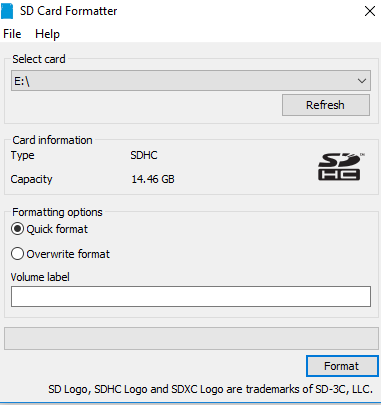
So go with Quick Format and it works out OK. Unless your SD card is used. Then choose Overwrite format. That also works but takes a lot longer.
Then when it comes to copying the image file, which makes no sense with NOOBS because the image file is hidden, I think. Just extract all the files form the NOOBs zip file and copy them over to your E: drive, of whatever drive your SD card appears as.
Then follow the instructions on your Ras Pi display.
That’s it! I know because I just did it.
(non-)Reliability of SD Card
For the record, I’m in this situation because my old micro SD card just died. This is after running it continuously for a little over two years. Not very impressive in my book. Also for the record the card came as part of a Cana kit.
Symptoms of SD card failure in my case:
– boot paused, then after 120 seconds spits out some warnings about MMC something or other.
– LED status light solid green
A word about NOOBS and Balena Etcher
Note that the Etcher people were a bit lazy, and refuse to support burning NOOBS to an SD card with Etcher! to repeat, Etcher and NOOBS are incompatible. The stated reason is that NOOBS is not a true image.
A word about downloading from https://www.raspberrypi.org/downloads/
Today my PC just was not up to the task of downloading the full NOOBS zip file. It got to about 800 MB and then kept saying Failed. I found I could restart it, and that would download another 10 MB or so before failing again. This was getting pretty boring so I simply went to a Raspberry Pi and downloaded it from the command line using wget. No problems…
I suspect that my PC’s AV software was running amok and interfering with this download. I haven’t messed with disabling it in awhile (the usual prescription), so i used the Ras Pi itself. Then I did an sftp from my PC to the Ras Pi to get the downloaded image. That was also unusually slow, but it did go through, eventually.
References and related
Just go to this page to learn about and download the Raspberry Pi Imager which works for Windows or Mac: Introducing Raspberry Pi Imager, our new imaging utility – Raspberry Pi
All about Micro SD cards, their ratings and how to measure your own micro SD card’s performance: Raspberry Pi SD Card Speed Test – Raspberry Pi
Older references from 2017
This is probably the best guide, but I did not find a guide with 100% correct info; https://diyhacking.com/install-raspbian-raspberry-pis-sd-card/
As mentioned the latest image comes from: https://www.raspberrypi.org/downloads/
2 replies on “Getting your micro SD card ready to load Raspbian: easier than you thought”
another nice portable application is etcher – https://etcher.io/
Yeah that looks like a useful SD card burning utility. Thanks for the tip!