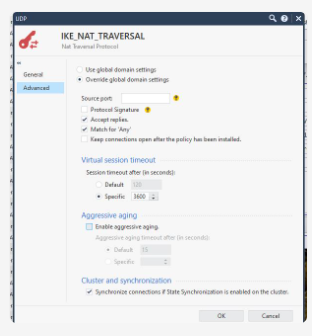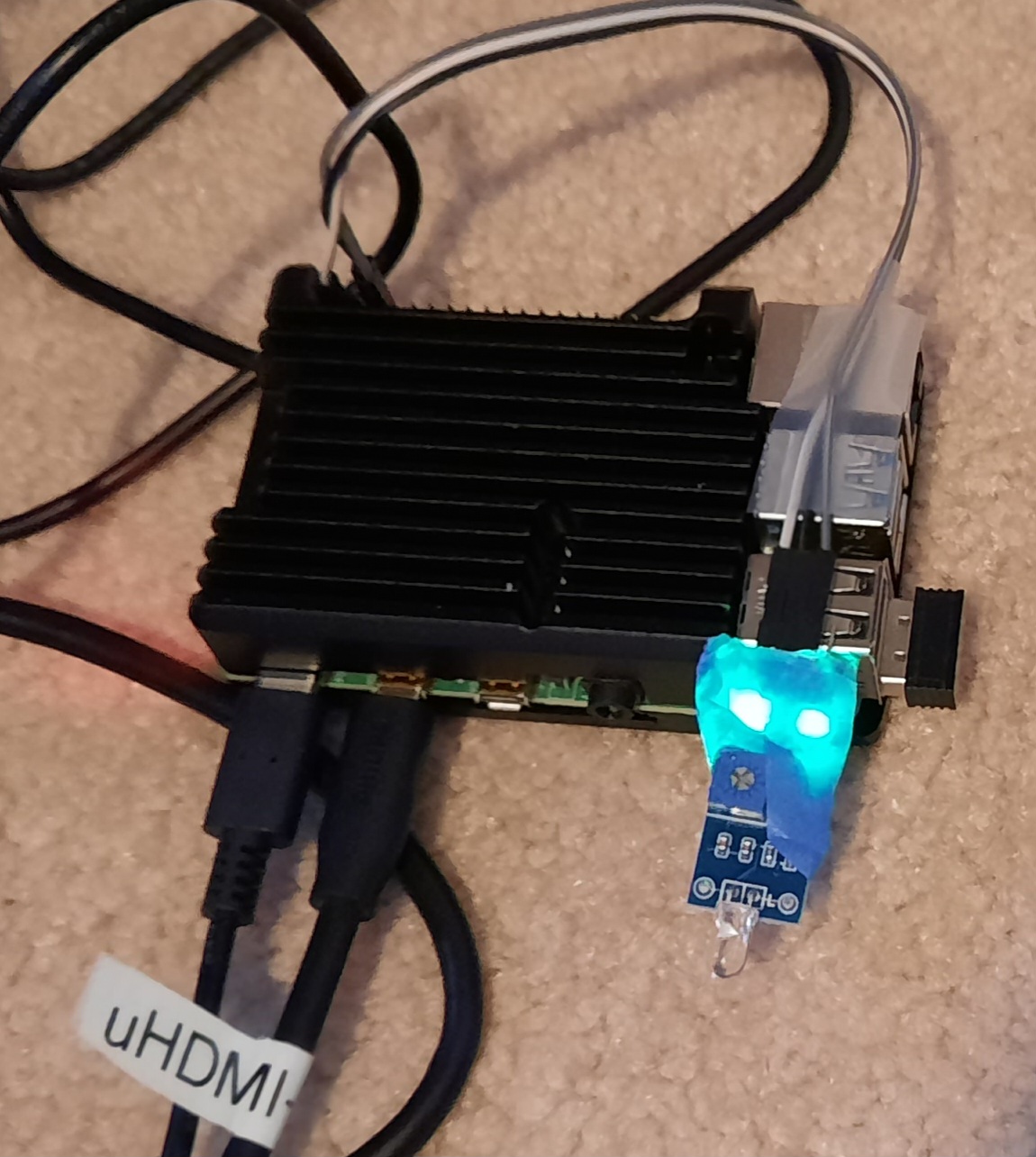Intro
The linux bash shell is great and very flexible. I love to use it and have even installed WSL 2 on my PCs so I can use it as much as possible. When it comes to scripting it’s not exactly my favorite. there is so much history it has absorbed that there are multiple ways to do everything: the really old way, the new way, the alternate way, etc. And your version of bash can also determine what features you can use. nevertheless, I guess if you stick to the basics it makes sense to use bash for simple scripting tasks.
So just like I’ve compiled all the python tips I need for writing my simple python scripts in one convenient, searchable page, I will now do the same for bash. No one but me uses it, but that’s fine.
Iterate (loop) over a range of numbers
END=255 # for instance to loop over an ocetet of an IP address
for i in $(seq 1 $END); do
echo $i
done
# But if it's OK to just hard-wire start and end, then it's simpler to use:
for i in {1..255}; do echo $i; done
Infinite loop
while /bin/true; do...done
You can always exit to stop it.
Sort IPs in a sensible order
$ sort -n -t . -k1,1 -k2,2 -k 3,3 -k4,4 tmp
What directory is this script in?
DIR=$(cd $(dirname $0);pwd);echo$DIR
Guarantee this script is interpreted (run) by bash and not good ‘ole shell (sh)!
if [ ! "$BASH_VERSION" ] ; then
exec /bin/bash "$0" "$@"
exit
fi
Count total occurrences of the word print in a bunch of files which may or may not be compressed, storing the output in a file
print=0
zgrep -c print tst*|cut -d: -f2|while read pline; do prints=$((prints + pline));echo $prints>prints; done
Note that much of the awkwardness of the above line is to get around issues I had with variable scope.
Legal characters in variable names
Don’t use _ as you might in python! Stick to alphanumeric, but also do not begin with a number!
Execute a command
I used to use back ticks ` in the old days. parentheses is more visually appealing:
print1=$(cat prints)
Variable type
No, variables are not typed. Everything is treated as a string.
Function definition
Put function definitions before they are invoked in the script. Invocation is by plain name. function syntax is as in the example.
sendsummary() {
# function execution statements go here, then close it out
} # optionally with a comment like end function sendsummary
sendsummary # invoke our sendsummary function
Indentation
Unlike python, line indentation does not matter. I recommend to indent blocks of code two spaces, for example, for readability.
Booleans and order of execution
[[ "$DEBUG" -eq "1" ]] && echo subject, $subject, intro, "$intro"
The second statement only gets executed if the first one evaluated as true. Now a more complex example.
[[ $day -eq $DAY ]] || [[ -n “$anomalies” ]] && { statements…}
The second expressions get evaluated if the first one is false. If either the first or second expressions are true, then the last expression — a series of statements in what is essentially an unnamed function, hence the enclosing braces — gets executed. The -n is a test to see of length of a string is non-zero. See man test.
Conditionals
Note that clever use of && and || can in many cases obviate the need for a class if…then structure. But you can use if thens. An if block is terminated by a fi. There is an else statement as well as an elif (else if) statement.
grep conditionals
ping -c1 8.8.8.8|grep -iq '1 received'
[ $? -eq 0 ] && echo this host is alive
So the $? variable after grep is run contains 0 if there was a match and 1 if there was no match. -q argument puts grep in “quiet” mode (no output).
More sophisticated example testing exit status and executing multiple commands
#!/bin/bash
# restart mariaDB if home page response becomes greater than one second
curl -m1 -ksH 'Host:drjohnstechtalk.com' https://localhost/blog/ > /dev/null
# if curl didn't have enough time (one sec), its exit status is 28
[ $? -eq 28 ] && (systemctl stop mariadb; sleep 3; systemctl start mariadb; echo mariadb restart at $(date))
Note that I had to group the commands after the conditional test with surrounding parentheses (). That creates a code block. Without those the semicolon ; would have indicated the end of the block! A semicolon ; separates commands. Further note that I nested parentheses and that seems to work as you would hope. also note that STDOUT has been redirected by the greater than sign > to /dev/null in order to silently discard all STDOUT output. /dev/null is linux-specific. The windows equivalent, apparently, is nul. Use curl -so nul suppress output on a Windows system.
One square bracket or two?
I have no idea and I use whatever I get to work. All my samples work and I don’t have time to test all variations.
Variable scope
I really struggled with this so I may come back to this topic!
Variable interpolation
$variable will suffice for simple, i.e., one-word content. But if the variable contains anything a bit complex such as words separated by spaces, or containing unusual characters, better go with double quotes around it, “$variable”. And sometimes syntactically throw in curly braces to separate it from other elements, “${variable}”
Eval
eval="ls -l"
$eval # executes ls -l
Shell expansion
mv Pictures{,.old} # renames directory Pictures to Pictures.old
Poor man’s launch at boot time
Use crontab’s @reboot feature!
@reboot sleep 25; ./recordswitch.sh > recordswitch.log 2>&1
The above expression also shows how to redirect standard error to standard out and have both go into a file.
Use extended regular expressions, retrieving a positional field using awk, and how to subtract (or add) two numbers
t1=`echo -n $line|awk '{print $1}'`
t2=`echo -n $line|awk '{print $4}'`
# test for integer inputs
[[ "$t1" =~ ^[0-9]+$ ]] && [[ "$t2" =~ ^[0-9]+$ ]] && downtime=$(($t1-$t2))
Oops, I used the backticks there! I never claim that my way is the best way, just the way that I know to work! I know of a zillion options to add or subtract numbers…
Get last field using awk
echo hi.there.111|awk -F\. '{print $NF}' # returns 111
Why do assignments have no extra spaces?
It simply doesn’t work if you try to put in spacing around the assignment operator =.
Divert stdout and stderr to a file from within the script
log=/tmp/my-log.log
exec 1>$log
exec 2>&1
Lists, arrays amd dictionary variables
I don’t think bash is for you if you need these types of variables.
Formatted date
date +%F
produces yyyy-mm-dd, i.e., 2024-01-25
date +%Y%m%d -> 20240417
Poor man’s source code versioning
The old EDT/TPU editor on VAX used to do this automatically. Now I want to save a version of whatever little script I’m currently working on in the ~/tmpFRI (if it’s Friday) directory to sort of spread out my work by day of the week. I call this script cpj so it’s easy to type:
#!/bin/bash
# save file using sequential versioning to tmp area named after this day - DrJ
DIR='~'/tmp$(date +%a|tr '[a-z]' '[A-Z]') # ~/tmp + day of the week, e.g., FRI
DIRREAL=$(eval "echo $DIR") # the real diretory we need
mkdir -p $DIRREAL
for file in $*; do
res=$(ls $DIRREAL|egrep "$file"'\.[0-9]{1,}$') # look for saved version numbers of this filename
if test -n "$res"; then # we have seen this file...
suffix=$(echo $res|awk -F\. '{print $NF}') # pull out just the number at the end
nxt=$(($suffix+1)) # add one to the version number
saveFile="${file}"."${nxt}"
else # new file to archive or no versioned number exists yet
[[ -f $DIRREAL/$file ]] && saveFile="$file".1
[[ -f $DIRREAL/$file ]] || saveFile=""
fi
cp "$file" $DIRREAL/"$saveFile"
[[ -n $saveFile ]] && target=$DIR/"$saveFile"
[[ -n $saveFile ]] || target="$DIR"
echo copying "$file" to "$target"
done
It is a true mis-mash of programming styles, but it gets the job done. Note the use of eval. I’m still wrapping my head around that. Also note the technique used to upper case a string using tr. Note the use of extended regular expressions and egrep. Note the use of tilde ~ expansion. I insist on showing the target directory as ~/tmpSAT or whatever because that is what my brain is looking for. Note the use of nested $‘s.
Now that cpj is in place I occasionally know I want to make that versioned copy before I launch the vi editor, so I created a vij in my bash alias file thusly:
vij () { cpj "$@";sleep 1;vi "$@"; }
Another example
I wrote this to retain one backup per month plus the last 28 days.
#!/bin/bash
# do some date arithmetic to preserve backup from first Monday in the month
#[[ $(date +%a) == "Wed" ]] && { echo hi; }
DEBUG=0
DRYRUN=''
[[ $DEBUG -eq 1 ]] && DRYRUN='--dry-run'
if [[ $(date +%a) == "Mon" ]] && [[ $(date +%-d) -lt 8 ]]; then
# preserve one month ago's backup!
echo "On this first Monday of the month we are keeping the Monday backup from four weeks ago"
else
d4wksAgo=$(date +%Y%m%d -d'-4 weeks') # four weeks ago
oldBackup=zones-${d4wksAgo}.tar.gz
git rm $DRYRUN backups/$oldBackup
fi
today=$(date +%Y%m%d)
todaysBackup=zones-${today}.tar.gz
git add $DRYRUN backups/$todaysBackup
It incorpoates a lot of the tricks I’ve accumulated over the years, too numerous to recount. But it’s a good example to study.
Output the tab character in an echo statement
Just use the -e switch as in this example:
echo -e “$subnet\t$SSID”
Get top output in a non-interactive (batch) shell
top -b -n 1
Prompting for user input
echo -n “Give your input: “
read userInput
Print first 120 characters of each line in a text file
cat file | cut -c -120
Reverse the lines in a file
tac file > file-reversed # tac is cat in reverse!
Conclusion
I have documented here most of the tecniques I use from bash to achieve simple yet powerful scripts. My style is not always top form, but as I learn better ways I will adopt and improve.