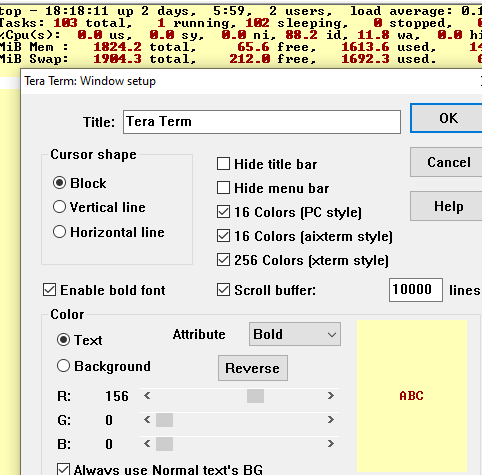Intro
My jump server is getting old and they’re threatening to cut it off. A jump server is a server from which you launch CLI terminal sessions into your linux servers. Since my laptop has firewall access to all the same servers I wondered if I could build up a productive environment right within Windows 10 on my own laptop. For me this would be running GNU screen as a terminal multiplexer since I hop between terminal screens all day.
More details
Windows 10 is coming around to more fully integrating with Linux! it’s about time. WSL, windows subsystem for Linux, is all about that. And things like bash shell, ubuntu and OpenUSE Linux are available from the windows store. But that was not an option for me. My organizaiton has shut all that down.
So I thought back to my days as a Cygwin user those many years ago… Could I get GNU screen running within Cygwin environment on Windows 10? Well, yes, I can with just a few tweaks.
I think the initial Cygwin install required admin privileges, but once installed to run it does not.
Within Cygwin screen is an optional package and you can run their setup program to search and install it.
Here is my .screenrc file
defscrollback 4000 #change init sequence to not switch width termcapinfo xterm Z0=\E[?3h:Z1=\E[?3l:is=\E[r\E[m\E[2J\E[H\E[?7h\E[?1;4;6l # Make the output buffer large for (fast) xterms. termcapinfo xterm* OL=10000 # tell screen that xterm can switch to dark background and has function # keys. termcapinfo xterm 'VR=\E[?5h:VN=\E[?5l' termcapinfo xterm 'k1=\E[11~:k2=\E[12~:k3=\E[13~:k4=\E[14~' termcapinfo xterm 'kh=\E[1~:kI=\E[2~:kD=\E[3~:kH=\E[4~:kP=\E[H:kN=\E[6~' # special xterm hardstatus: use the window title. termcapinfo xterm 'hs:ts=\E]2;:fs=\007:ds=\E]2;screen\007' #terminfo xterm 'vb=\E[?5h |
lt;200/>\E[?5l' termcapinfo xterm 'vi=\E[?25l:ve=\E[34h\E[?25h:vs=\E[34l' # emulate part of the 'K' charset termcapinfo xterm 'XC=K%,%\E(B,[\304,\\\\\326,]\334,{\344,|\366,}\374,~\337' # xterm-52 tweaks: # - uses background color for delete operations termcapinfo xterm ut #from https://stackoverflow.com/questions/359109/using-the-scrollwheel-in-gnu-screen termcapinfo xterm* ti@:te@ escape ^\\ # changes espace sequence password |
Note that in my .screenrc I use <Ctrl-\> as my escape sequence, so, e.g., to pop to the previous screen it is <Ctrl-\> <Ctrl-\>. I’m not sure that’s standard but my fingers will remember that to my dying day. They probably still remember some of those EDT/TPU VAX editor commands to this day!
Compare and contrast
Here are my day 0 observations.
ssh, curl, nslookup and tracert are coming from the underlying Windows system (do a which curl to see that) so that means you get the dumb version your system has.
So there is no dig, and no nc or netcat.
touch, cat, mkdir and vi behave pretty normally. man pages are installed, which can be a help.
If you use proxy, a funny thing can happen and your environment variables can get mixed. You may have inherited an HTTP_PROXY environment variable form the system, but the alias you copied from a linux jump server probably defines an http_proxy environment variable (lower case). And both can co-exist! As to which one curl would then use, who knows? Better just stick to working with the upper-case one and NOT define another in lower case.
For awhile it looked like scrolling was not working at all when screen was running. Then i found that tip I reference at the bottom of my .screenrc file which makes scrolling work via the mouse’s scroll wheel, which isn’t too bad.
Old friends like ls, grep, echo and while (built-in bash command) are available however. dig can be installed from the bind-utils package.
A lot of other packages are optionally available, including a whole X-Windows environment, which I used to run in the past but hope to avoid this time around.
No crontabs however (to have cron daemon requires installing admin privileges) which kind of hurts.
Simple output redirection seems to work, as does job control, e.g.,
ping -t 8.8.8.8 > /dev/null 2>&1 & |
Not sure why you’d want to run the above command, but this nice example shows that the /dev/null device exists, and the ping command is inherited from your Windows environment hence the -t option to run it indefinitely, and that it will create a background process which you can view and control with jobs / kill.
Now I typically move my laptop off the work environment each night, so all my ssh logins will be lost, unlike the jump server situation. But our jump server isn’t that stable anyway so no big loss I’d say…
I am sooo used to highlighting text in Teraterm, which is my current environment, and that being sufficient to put that text into the clipboard, that I keep doing that in this environment. But it doesn’t work. I have to use the CMD window convention of highlighting the text and then hitting ENTER to get it into the clipboard. oops. That was because I had been launching Cygwin from a CMD window. Now I am launching from a proper Cygwin shortcut and simple text highlighting works, BUT, right-clicking to paste it in brings up a menu rather than just doing it! So there’s that difference now… Instead of right-click I can quickly paste the text in doing a SHIFT-Insert.
ssh will get you
By default you end up using the Windows-10 supplied ssh, and that works pretty well. But when you’re ready to advance and need to put some thing into a .ssh/config file, forget about it. In principle it’s possible in Windows 10, but it’s too complex. Just install the ssh package. That in turn permits you the facility familiar to you where you can create a ~/.ssh/config file.
How to set your userid by default for your ssh logins
First make sure you install the Cygwin ssh package and are using that one. A which ssh should come back with /usr/bin/ssh.
My config file looks like this:
Host *
User drjohn
That sets my default userid to be drjohn on any random server I ssh to.
New ssh error pops up
Unable to negotiate with 50.17.188.196 port 22: no matching key exchange method found. Their offer: diffie-hellman-group-exchange-sha1,diffie-hellman-group14-sha1,diffie-hellman-group1-sha1
This only happened when I switched from my Windows ssh to the Cygwin one. This is, of course, when connecting to a system (ironically, a firewall) with an old image. I think the only solution to be able to access these old systems is to switch back to the Windows 10 ssh – after all we never got rid of it and it used to work. Since all my customary ssh’s are aliased, this works well enough. I just made an alias like this
alias oldFW='screen -t oldFW /cygdrive/c/windows/system32/openssh/ssh.exe [email protected]'
since on my system the Windows 10 openssh is installed there in the system32 folder.
How do you get multiple login sessions (shells) within your screen to the localhost?
Well, you can’t just do a su – and you probably don’t have an ssh daemon running locally, so this is more of a non-trivial question than it first appears.
I define a bunch of aliases. My alias for getting an additional shell on the Windows 10 machine is this:
alias local=’screen -t localhost bash –login -i’
A word on package management
I don’t know why I was afraid of installing packages when I first tried Cygwin over a decade ago. Now for me that’s the key – to understand and practice installing packages because it’s actually really easy when you’re used to it.
The key is to simply keep your initial install setup hanging around, setup-x86_64.exe. In my case it’s in my downloads directory. Example usage: I wondered if I could install a decent version of ping rather than continually suffer with the dumb DOS version. So, fire up the above-mentioned executable. Go through a few screens (where it remembers the answers from the initial install), then search for the package (Yes, it’s there!), and select to install the most recent version from the drop-down. A few more clicks and it’s done and available in your path. it’s that easy… Not sure about uninstalling because you almost never need to do that. It seems maybe a thousand packages are available? so no, there’s no yum or zypper or rpm or apt-get, but who really needs those anyway?
As a concrete example, I am learning about SNMP. So I got something running on a Bluecoat proxy, and I wanted to see what I could see. The guide recommended using snmpwalk, which of course I did not have. So I learned which package it is in with a DDG search, then ran the Cygwin setup, found that package, installed it, and voila, there was snmpwalk in my path. And it worked, by the way. Easy peasy.
Creating your own scripts
If you have the funny situation, like me, where you had enough privileges to install Cygwin, perhaps by temporarily assigning your account the Admin role, but when you use it day-to-day, you do not have admin privileges, you will find yourself unable to create files in some of the system directories like /usr/local/bin – permission denied! But in your home directory you will be able to edit files.
So what I did is to create a bin directory under my home directory, where I plan to add my home-grown scripts such as mimeencode, and make sure my PATH includes this directory with a statement like
export PATH=$PATH:${HOME}/bin |
which I put in my .alias file, which in turn I source from .bashrc.
2021 update: The fate of the screen package
I read somewhere the screen utility which I love is beyond repair and will have to be replaced by something else. Too bad. I’ve used it for about 10 years now.
X Windows
In a previous iteration of Cygwin I had installed the X Server components though I left it out this time around. For an X Server running on my PC, which I do need from time-to-time, I use MobaXterm. Seems to work OK for my purposes, which are very minimal. But I prefer to use Cygwin over MobaXterm for the command line stuff I do.
Conclusion
GNU screen for Windows is indeed possible, but you gotta run it on top of Cygwin. It’s of interest that after all these years Cygwin is still viable on Windows 10. Cygwin can be run in a pretty lightweight fashion if you avoid the X-Windows stuff. There are some quirks but it is surprisingly linux-like at the end of the day. I believe it is really suitable as a replacement for a linux jump server. screen, for the uninitiated, is a temrinal multiplexer, which means it makes it very fast for you to switch between multiple terminal windows.
Some things are a bit different.
I think I will use this both at work and at home… Nope! My home PC runs too darn slow to ever use the Cygwin environment. My work laptop has SSD which probably helps keep performance good.
It is possible to set up an ssh default user.
It is possible to create multiple local shells within one screen within one Cygwin terminal.
So it is really possible to have your Linux command line. I use it every day…
2022 update
WSL2 is the way to go now. The setup can be little tricky, however, but it is worth it. You get a full hypervisor environment, not an emulator as you have with Cygwin. I write it up here.
References and related
(2022) These days, it’s better to skip Cygwin and go straight to a full VM using WSL2.
Here’s the GNU Cygwin home page: https://www.cygwin.com/
Install Cygwin by running https://www.cygwin.com/setup-x86_64.exe
A newbie’s guide to Cygwin and linux commands: Cygwin Cheat Sheet – Step-by-Step Guide on Installation and Use (pcwdld.com)
Interesting discussion: https://stackoverflow.com/questions/359109/using-the-scrollwheel-in-gnu-screen
If you have a linux jump server that runs screen, or just want to ssh to a linux server, teraterm can be a good choice (as opposed to putty or built-in ssh). These days it can be found here: https://osdn.net/projects/ttssh2/releases/
To have an X Server running locally, MobaXterm seems a good choice. It looks like it’s free: https://mobaxterm.mobatek.net/