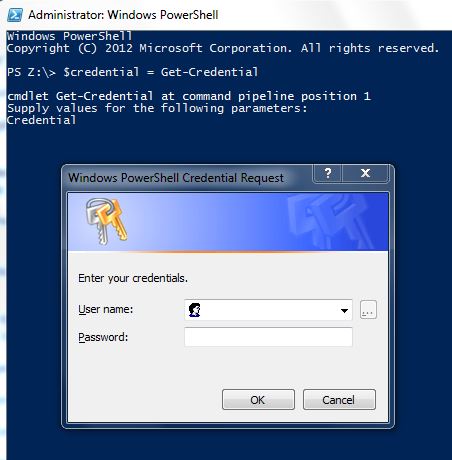Intro
This particular Powershell error I came across yesterday is not well explained in other forums. I present the error and the explanation though not necessarily the solution.
The details
I recently received my new PC running Windows 8.1. On rare occasions I use Windows Powershell to do some light Exchange Online administration, but I am a complete Powershell novice. I have previously documented how to get Powershell to work through proxy, which is also poorly documented. To repeat it here these steps work for me:
> $credential = Get‐Credential
> $drj = New‐PSSessionOption ‐ProxyAccessType IEConfig
> $exchangeSession = New‐PSSession ‐ConfigurationName Microsoft.Exchange ‐ConnectionUri "https://outlook.office365.com/powershell‐liveid/" ‐Credential $credential ‐Authentication "Basic" ‐AllowRedirection ‐SessionOption $drj
> Import‐PSSession $exchangeSession
And that had always worked under Windows 7. Now this is what I get:
New-PSSession : [outlook.office365.com] Connecting to remote server outlook.office365.com failed with the following
error message : The WinRM client cannot process the request. Basic authentication is currently disabled in the client
configuration. Change the client configuration and try the request again. For more information, see the
about_Remote_Troubleshooting Help topic.
At line:1 char:20
+ $exchangeSession = New-PSSession -ConfigurationName Microsoft.Exchange -Connecti ...
+ ~~~~~~~~~~~~~~~~~~~~~~~~~~~~~~~~~~~~~~~~~~~~~~~~~~~~~~~~~~~~~~~~~~~~~~~~~~~~~~~~
+ CategoryInfo : OpenError: (System.Manageme....RemoteRunspace:RemoteRunspace) [New-PSSession], PSRemotin
gTransportException
+ FullyQualifiedErrorId : -2144108321,PSSessionOpenFailed |
New-PSSession : [outlook.office365.com] Connecting to remote server outlook.office365.com failed with the following
error message : The WinRM client cannot process the request. Basic authentication is currently disabled in the client
configuration. Change the client configuration and try the request again. For more information, see the
about_Remote_Troubleshooting Help topic.
At line:1 char:20
+ $exchangeSession = New-PSSession -ConfigurationName Microsoft.Exchange -Connecti ...
+ ~~~~~~~~~~~~~~~~~~~~~~~~~~~~~~~~~~~~~~~~~~~~~~~~~~~~~~~~~~~~~~~~~~~~~~~~~~~~~~~~
+ CategoryInfo : OpenError: (System.Manageme....RemoteRunspace:RemoteRunspace) [New-PSSession], PSRemotin
gTransportException
+ FullyQualifiedErrorId : -2144108321,PSSessionOpenFailed
What’s up with that? I independently checked my account credentials – they were correct. Eventually I learned there is a winrm command which can shed some light on this. In particular this command show the problem quite clearly:
> winrm get winrm/config/client
Client
NetworkDelayms = 5000
URLPrefix = wsman
AllowUnencrypted = false [Source="GPO"]
Auth
Basic = false [Source="GPO"]
Digest = false [Source="GPO"]
Kerberos = true
Negotiate = true
Certificate = true
CredSSP = false
DefaultPorts
HTTP = 5985
HTTPS = 5986
TrustedHosts |
Client
NetworkDelayms = 5000
URLPrefix = wsman
AllowUnencrypted = false [Source="GPO"]
Auth
Basic = false [Source="GPO"]
Digest = false [Source="GPO"]
Kerberos = true
Negotiate = true
Certificate = true
CredSSP = false
DefaultPorts
HTTP = 5985
HTTPS = 5986
TrustedHosts
So even though I have local admin rights, and I launch Powershell (found in C:\Windows\System32\WindowsPowerShell\v1.0) as administrator, still this rights restriction exists and cannot as far as I know be overridden. The specific issue is that a GPO (group policy) has been enabled that prevents use of Basic authentication.
New idea – try Kerberos authentication
More info about our command is available:
> get‐help new‐pssession ‐full|more
You see that another option for the Authentication switch is Kerberos. So I tried that:
> $exchangeSession = New‐PSSession ‐ConfigurationName Microsoft.Exchange ‐ConnectionUri "https://outlook.office365.com/powershell‐liveid/" ‐Credential $credential ‐Authentication "Kerberos" ‐AllowRedirection ‐SessionOption $drj
This produced the unhappy result:
New-PSSession : [outlook.office365.com] Connecting to remote server
outlook.office365.com failed with the following error message : The WinRM
client cannot process the request. Setting proxy information is not valid when
the authentication mechanism with the remote machine is Kerberos. Remove the
proxy information or change the authentication mechanism and try the request
again. For more information, see the about_Remote_Troubleshooting Help topic.
At line:1 char:20
+ $exchangeSession = New-PSSession -ConfigurationName Microsoft.Exchange
-Connecti ...
+ ~~~~~~~~~~~~~~~~~~~~~~~~~~~~~~~~~~~~~~~~~~~~~~~~~~~~~~~~~~~~~~~~~~~~~~~~~~~~~
~~~
+ CategoryInfo : OpenError: (System.Manageme....RemoteRunspace:Re
moteRunspace) [New-PSSession], PSRemotingTransportException
+ FullyQualifiedErrorId : -2144108110,PSSessionOpenFailed |
New-PSSession : [outlook.office365.com] Connecting to remote server
outlook.office365.com failed with the following error message : The WinRM
client cannot process the request. Setting proxy information is not valid when
the authentication mechanism with the remote machine is Kerberos. Remove the
proxy information or change the authentication mechanism and try the request
again. For more information, see the about_Remote_Troubleshooting Help topic.
At line:1 char:20
+ $exchangeSession = New-PSSession -ConfigurationName Microsoft.Exchange
-Connecti ...
+ ~~~~~~~~~~~~~~~~~~~~~~~~~~~~~~~~~~~~~~~~~~~~~~~~~~~~~~~~~~~~~~~~~~~~~~~~~~~~~
~~~
+ CategoryInfo : OpenError: (System.Manageme....RemoteRunspace:Re
moteRunspace) [New-PSSession], PSRemotingTransportException
+ FullyQualifiedErrorId : -2144108110,PSSessionOpenFailed
So it seems that because I use a proxy to connect Kerberos authentication is not an option. Drat. Digest? Disabled in my client.
Solution
Unless the security and AD folks can be convinced to make an exception for me to this policy I won’t be able to use this computer for Powershell access to Exchange Online. I guess my home PC would work however. It’s in the cloud after all.
So I tried my home PC. Initially I got an access denied. It was that time of the month when it was time to change the password yet again, sigh, which I learned only by doing a traditional login. With my new password thnigs proceeded further, but in response to the Import-PSSession $exchangeSession I got this new error:
Import-PSSession : Files cannot be loaded because running scripts is disabled on this system. Provide a valid
certificate with which to sign the files.
At line:1 char:2
+ Import-PSSession $exchangeSession
+ ~~~~~~~~~~~~~~~~~~~~~~~~~~~~~~~~~
+ CategoryInfo : InvalidOperation: (:) [Import-PSSession], PSInvalidOperationException
+ FullyQualifiedErrorId : InvalidOperation,Microsoft.PowerShell.Commands.ImportPSSessionCommand |
Import-PSSession : Files cannot be loaded because running scripts is disabled on this system. Provide a valid
certificate with which to sign the files.
At line:1 char:2
+ Import-PSSession $exchangeSession
+ ~~~~~~~~~~~~~~~~~~~~~~~~~~~~~~~~~
+ CategoryInfo : InvalidOperation: (:) [Import-PSSession], PSInvalidOperationException
+ FullyQualifiedErrorId : InvalidOperation,Microsoft.PowerShell.Commands.ImportPSSessionCommand
A quick duckduckgo search shows that this command helps:
> Set-ExecutionPolicy RemoteSigned
And with that, voila, the import worked.
2nd solution
I finally found a Windows server which I have access to and isn’t locked down with that restrictive GPO. I was able to set up my environment on it and it is useable.
3rd solution
I see that as of August 2016 there is an alpha version of powershell that runs on CentOS 7.1. That could be pretty cool since I love Linux. But I’d have to spin up a CentOS 7.1 on Amazon since my server is a bit older (CentOS v 6.6) and (I tried it) it doesn’t run it correctly:
$ sudo powershell
powershell: /usr/lib64/libstdc++.so.6: version `GLIBCXX_3.4.18' not found (required by powershell)
powershell: /usr/lib64/libstdc++.so.6: version `CXXABI_1.3.5' not found (required by powershell)
powershell: /usr/lib64/libstdc++.so.6: version `GLIBCXX_3.4.14' not found (required by powershell)
powershell: /usr/lib64/libstdc++.so.6: version `GLIBCXX_3.4.15' not found (required by powershell) |
powershell: /usr/lib64/libstdc++.so.6: version `GLIBCXX_3.4.18' not found (required by powershell)
powershell: /usr/lib64/libstdc++.so.6: version `CXXABI_1.3.5' not found (required by powershell)
powershell: /usr/lib64/libstdc++.so.6: version `GLIBCXX_3.4.14' not found (required by powershell)
powershell: /usr/lib64/libstdc++.so.6: version `GLIBCXX_3.4.15' not found (required by powershell)
The instructions for installation are here.
Conclusion
Not every problem has a simple solution, but here I’ve at least documented the issues more clearly than it is elsewhere on the Internet.
References and related
Powershell for Linux? Yes! Instructions here.