Intro
We woke up yesterday to no Internet. The usual remedies consumers go through did nothing to resolve the issue. What to do?
The details – November 25, 2020
The usual restarts or my router and the cable modem did not work. I plugged in my work laptop directly to the cable modem for some quick tests but that did not work.
I plugged my work-issued VPN router directly to the cable modem and it did not pick up an IP and re-establish the tunnel.
When I logged into my router I saw that its WAN IP was listed as 0.0.0.0, which means none at all.
I called the ISP twice. Both time they said they could “see” my modem, and they tried to restart it on their end, but that did not seem to do anything at all, based on the constant status LEDs (see picture below). I got my service visit moved up from Dec 11th to Dec 2nd, but still that would mean a week without Internet – not so great when three people are relying on it for their work.
I rebooted the cable modem a couple times at least. Nothing changed.
Then I started some research on quickie alternatives. Ask a friend from work for a spare Cradlepoint air card? They’re already out on vacation. Get a Chinese-made unlocked hotspot with pre-purchased data? Seems fishy, and ultimately expensive. Verizon brand hotspot? We had a borrowed one. Very finicky. And no ethernet ports.
Raspberry Pi + DIY approach?
At one point in the evening, convinced I would have to wait days for for a visit from the cable guy, I rigged up a spare Raspberry Pi to act as a router between a mobile hotspot (a companion tablet to a Verizon phone) and my Linksys router. Why bother? Why not just use the hotspot directly? Mostly because it’s a pain in the rear to reprogram all those Internet of Things devices one has in ones home these days, notably the several Echo Dots, but as well, a wireless printer, a few laptops, Firesticks, tablets, etc. With this approach I keep the WiFi SSID as it was for all those devices. And, it sort of worked! At least I got one Echo Dot to work. I didn’t push my luck. This stuff consumes a lot of data, even when “idle.”
To be continued…

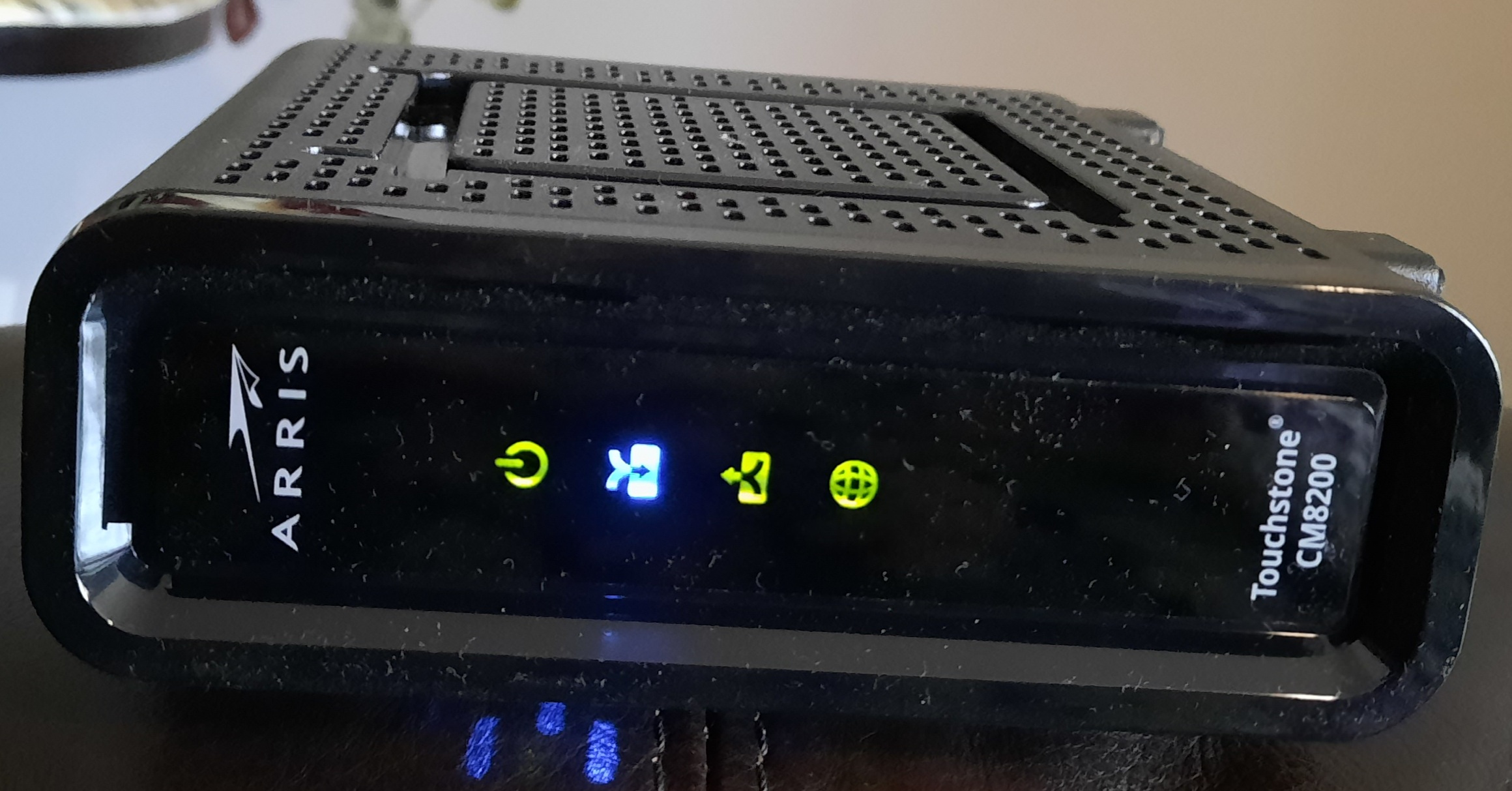
But I am pretty good at troubleshooting. What I know that less experienced people may not is that all the testing I’ve done to that point was not ironclad proof of failure of the cable modem. I know the traditional advice of old is to hook up a laptop directly to the ethernet port and work with it that way. Furthermore the cable company support said that my status lights were reading normally. So, when I tested my work laptop? Are you kidding? That thing has so many problems when I switch between SSIDs due to some new security software – it loves to display the Globe in the system tray, and the only recourse is to reboot. That’s what I was seeing, but notice I said a quickie test? I did not have time to do that reboot and all that. And that work-issued VPN router? I don’t know how that thing really works either. Never having set it up that way I did not trust reading too much into its results (which was essentially an orange status light instead of the usual white).
So when I had more time in the evening, I hooked up a home laptop which I know should work. After a cable modem reboot in fact I did get an IP and could surf the Internet. That was a glimmer of hope. So I put my router back in place. Still it did not pick up an WAN IP address. Still reading 0.0.0.0 for its IP.
Then I put the laptop back, writing down the IP, subnet mask and default gateway. Then I put my router back, switched its WAN mode from DHCP to fixed IP, putting on the exact IP address the laptop had picked up, with correct subnet mask and default gateway. Still it was not working. When the router is not working the WAN status light is sort of orange-ish. It’s white (pictured above) when the WAN link is communicating.
I decided the fault should lie more with my router than anywhere else, and since it wasn’t working and no number of power cycles was changing that situation, I decided that a factory reset is the thing to try. The last thing I could try. I noted the exact name and passwords of my SSIDs, held the reset button for 15 seconds until the status lights flicked out, and let it start up. It went through a start-up process, which i saw after connecting to its default IP of 192.168.1.1. It was clear it was not seeing the cable modem at the point where it should, but it had some very specific advice to try: power off cable modem, wait two minutes, power it back on, and then it would try again. And that did work! Yeah!
What may have precipitated this
My local cable company was recently bought by a much bigger company. I know for a fact what my WAN IP used to be, and I see it has changed. They now draw from a giant pool of IPs – a /14 in CIDR notation – that’s 262,000 addresses – that belongs to the new owner. So I believe the problem occurred due to a poor implementation of the dhcp protocol within my router, or a poor interplay between my router’s DHCP client and the ISP’s DHCP server. But I can’t research that line of troubleshooting because the ISP’s DHCP policies would require a lot of time-consuming experimentation on my part to reverse engineer based on observed behaviour under different conditions. And I would need an open source DHCP client – but I have the Raspberry Pi running dnsmasq for that, so that end could gather all the needed client information.
Prior to this acquisition I would tend to keep the same WAN IP for years – that’s how stable it was.
Another approach
Very germane to this topic is the fact that my neighbor down the street experienced his own Internet outage the day after I did! His solution was to buy a better cable modem. I did not know you could do that – I thought they were proprietary. He also saw his router with the 0.0.0.0 WAN address. And his approach also worked. This makes me less sure my router was really at fault – maybe Altice screwed up their DHCP service for half a day.
Conclusion
Unusual for me, I’m going to write the conclusion before writing the tedious part which is the full explanation in the middle.
By the end of the day I got the Internet working. After isolating the problem to my home router, the Linksys WRT1200AC, and determining that any amount of power cycling was not clearing things up, a factory reset did the trick! The cable modem and my cable Internet service was fine all along.
References and related
How to turn your Raspberry Pi into a router which shares your hotspot with your home router.
The Linksys WRT1200AC is no longer sold. It looks like the newer version is the WRT1900AC – it even looks identical. It’s a good router. I know there are fancier solutions out there, but there are also worse ones as well, so I can only give my qualified endorsement: https://www.amazon.com/Linksys-AC1900-Source-Wireless-WRT1900AC/dp/B014MIBLSA/ref=sr_1_1?dchild=1&keywords=linksys+wrt1200ac&qid=1606519765&sr=8-1
DHCP and CIDR notation are both described in great detail in their respective Wikipedia articles.