2021 pre-cap
I haven’t run this in two years. I just revived my scripts today, resuscitated an old Raspberry Pi, and voila, it’s pretty much good to go. When I moved to my new server in 2020 some of the scripts got mangled. I’m trying to fix those. For the record, I use the continuousaudio.sh script + ffmpegwireless6.sh mentioned below. That gives me a live audio stream on YouTube with a solid gray video. I’m researching further enhancements and will post those if I ever manage to pull them off.
What I would like to do is to have it interpret and respond to a couple audio commands as in “start recording” and “stop recording”. Now whether or not I can pull that off is an entirely different story. But you’ll never know if you don’t try…
Intro
I’ve been looking at this off and on for awhile now. I finally made a breakthrough this week and started to generate some decent live streams on my YouTube channel, after a lot of misfires.
Note this is applicable for Raspbian Stretch Lite on a Raspberry Pi 3. However, I firmly believe it will work just the same for regular Raspbian Stretch.
There’s a lot of wrong, misleading or outdated information out there on the Internet. Hopefully this will help others to avoid wasting as much time as I had to do.
This project was prompted by my desire to make a more generalized fishcam! Described in this post, my original fishcam implementation – and I realized this form the get-go – has very limited applicability because very few people are in a position to have their own AWS server. And if you don’t know what you’re doing, please don’t run your own server – the security exposure is too great.
So I eventually realized that maybe I could generalize what I had done – essentially remove the dependency on the AWS server – by utilizing Youtube Live Streaming. And, I believe I was right. It’s still a work in progress however.
The command – ffmpeg
I was playing with ffmpeg. The version I am playing with now comes with Raspbian – no need to compile like in the bad old days. ffmpeg -version shows the version to be 3.2.12. I get the impression that its capabilities are version-dependent, so that’s why this information is particularly relevant in this case.
The details
In some of my early attempts I was getting a lot of this (looking at YouTube Live Dashboard)
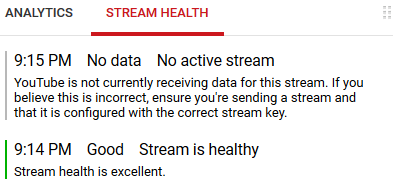
Another attempt
Video works, audio like driving in a car with the windows down. For the record, the command was this:
ffmpeg \ -f alsa -i plughw:CARD=U0x46d0x825,DEV=0 \ -f v4l2 -i /dev/video0 \ -c:v libx264 -pix_fmt yuv420p -preset ultrafast -g 10 -b:v 2500k \ -bufsize 512k \ -acodec libmp3lame -ar 44100 \ -threads 2 -qscale 3 \ -b:a 96K \ -r 10 \ -s 1280x720 \ -f flv rtmp://a.rtmp.youtube.com/live2/KEY |
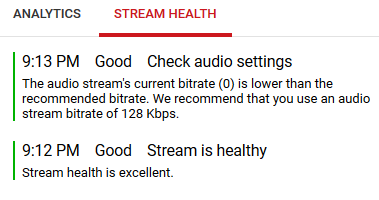
For the record, the bandwidth required was about 2100 kbps.
List the formats your video device supports
ffmpeg -f video4linux2 -list_formats all -i /dev/video0 |
Results using my Logitech Webcam
[video4linux2,v4l2 @ 0xcc45c0] Raw : yuyv422 : YUYV 4:2:2 : 640x480 160x120 176x144 320x176 320x240 352x288 432x240 544x288 640x360 752x416 800x448 800x600 864x480 960x544 960x720 1024x576 1184x656 1280x720 1280x960 [video4linux2,v4l2 @ 0xcc45c0] Compressed: mjpeg : Motion-JPEG : 640x480 160x120 176x144 320x176 320x240 352x288 432x240 544x288 640x360 752x416 800x448 800x600 864x480 960x544 960x720 1024x576 1184x656 1280x720 1280x960 |
ffmpeg \ -f alsa -i plughw:CARD=U0x46d0x825,DEV=0 \ -f v4l2 -i /dev/video0 \ -c:v libx264 -pix_fmt yuv420p -preset ultrafast -g 10 -b:v 1200 \ -bufsize 512k \ -acodec libmp3lame -ar 44100 \ -threads 2 -qscale 3 \ -b:a 128K \ -r 5 \ -s 640x480 \ -f flv rtmp://a.rtmp.youtube.com/live2/KEY |
Audio good, video not working
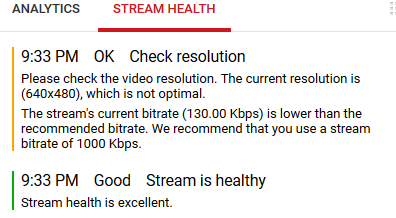
It is not so pretty to use that hardware address for the Logitech webcam device. Where do you see that hardware address? Either a lsusb or a ls /dev/snd/by-id shows addresses of sound devices. I found a simpler substitute:
ffmpeg \ -f alsa -i plughw:1,0 \ -f v4l2 -i /dev/video0 \ -c:v libx264 -pix_fmt yuv420p -preset ultrafast -g 10 -b:v 1200k \ -bufsize 512k \ -acodec libmp3lame -ar 44100 \ -threads 2 -qscale 3 \ -b:a 128k \ -r 5 \ -s 640x480 \ -f flv rtmp://a.rtmp.youtube.com/live2/ |
With this audio's, not too bad, video's a bit choppy. Google reports the stream quality as OK, check resolution. So I fix the bandwidth (which was a typo in the above, but one with an interesting result). I set video bandwidth to -b:v 1200k. Now the video is OK once again, but the audio is choppy again! Weird. bandwidth is about 1100 kbps. This version had OK video and OK audio
ffmpeg \
-f alsa -i plughw:CARD=U0x46d0x825,DEV=0 \
-f v4l2 -i /dev/video0 \
-c:v libx264 -pix_fmt yuv420p -preset ultrafast -g 10 -b:v 1600k \
-bufsize 512k \
-acodec libmp3lame -ar 44100 \
-threads 2 -qscale 3 \
-b:a 128k \
-r 5 \
-s 640x480 \
-f flv rtmp://a.rtmp.youtube.com/live2/KEY
But I keep getting inconsistent results! Sometimes a setting will work, and then I come back to it and it doesn’t. Weird.
Part of the problem is that I have no idea what I’m doing and I didn’t know when i was watching a livestream vs a recorded (on-demand) one! I have since learned to look for the little red Live button. A picture is worth 10^3 words in this case.
[Pic no longer available – try the thousand words instead!]
Observed used bandwidth is about 1450 kbits/sec. But still lots of dropped packets. Here is what ffmpeg reports. I’m not sure yet what most of it means:
[alsa @ 0x1502700] ALSA buffer xrun. [alsa @ 0x1502700] Thread message queue blocking; consider raising the thread_queue_size option (current value: 8) frame= 5828 fps=5.0 q=-1.0 Lsize= 205496kB time=00:19:26.20 bitrate=1443.5kbits/s dup=0 drop=11138 speed= 1x video:187265kB audio:17449kB subtitle:0kB other streams:0kB global headers:0kB muxing overhead: 0.382063% [libx264 @ 0x15100e0] frame I:583 Avg QP: 9.41 size: 53819 [libx264 @ 0x15100e0] frame P:5245 Avg QP:13.53 size: 30578 [libx264 @ 0x15100e0] mb I I16..4: 100.0% 0.0% 0.0% [libx264 @ 0x15100e0] mb P I16..4: 38.0% 0.0% 0.0% P16..4: 60.7% 0.0% 0.0% 0.0% 0.0% skip: 1.4% [libx264 @ 0x15100e0] coded y,uvDC,uvAC intra: 93.7% 86.2% 82.4% inter: 77.8% 60.5% 34.1% [libx264 @ 0x15100e0] i16 v,h,dc,p: 17% 23% 15% 45% [libx264 @ 0x15100e0] i8c dc,h,v,p: 51% 21% 16% 11% [libx264 @ 0x15100e0] kb/s:1315.22 |
The video for that run is here: https://youtu.be/oxJaZv0frGM
Suppressing Audio
This is what worked for me.
ffmpeg \ -f lavfi -i anullsrc=channel_layout=stereo:sample_rate=44100 \ -f v4l2 -i /dev/video0 \ -c:v libx264 -pix_fmt yuv420p -preset ultrafast -g 10 -b:v 1600k \ -bufsize 512k \ -acodec libmp3lame -ar 44100 \ -threads 2 -qscale 3 \ -b:a 128k \ -r 5 \ -s 640x480 \ -f flv rtmp://a.rtmp.youtube.com/live2/KEY |
That is working great – showing the video as before but now with a silent audio track.
Increase Video Quality
Here I’ve increased video quality a tad by requesting more fps (10) and making qscale 0 (which means highest quality).
https://www.youtube.com/watch?v=5Aall8w4Y3E
ffmpeg \ -f alsa -i plughw:1,0 \ -f v4l2 -i /dev/video0 \ -c:v libx264 -pix_fmt yuv420p -preset ultrafast -b 3000k -g 20 -b:v 1800k \ -bufsize 512k \ -acodec libmp3lame -ar 44100 \ -threads 4 -qscale 0 \ -b:a 128k \ -r 10 \ -s 640x480 \ -f flv rtmp://a.rtmp.youtube.com/live2/KEY |
Bitrate was about 1700 kbps. Quality is maybe a little better. Audio still leaves something to be desired.
Still better video quality
ffmpeg \ -f alsa -i plughw:1,0 \ -f v4l2 -i /dev/video0 \ -c:v libx264 -pix_fmt yuv420p -preset ultrafast -b 3000k -g 60 -b:v 2000k \ -bufsize 512k \ -acodec libmp3lame -ar 44100 \ -threads 4 -qscale 0 \ -b:a 128k \ -r 30 \ -s 640x480 \ -f flv rtmp://a.rtmp.youtube.com/live2/KEY |
What is observed to happen is that ffmpeg actually chooses 15 fps rather than 30. I’ve read it decides what it is able to do, so maybe that’s the highest fps it can deliver. Video is pretty smooth (See my Livestream link in references if I happen to have it running. Otherwise I will create a video link.) No drops are recorded, but the sound, though not terrible, has some pops. Bandwidth used is about 1900 kbps. So this is definitely my best effort yet. YouTube complains about the unsupported video size of 640×480, but it permits it and I don’t think it’s a real problem.
Reducing bandwidth
This one is pretty good overall. I have no idea why lowering the audio bandwidth might help. It’s counter intuitive. But video motion is not bad – just a tad blurred. I guess q=23. Audio has good patches and not-as good patches. Not as good spots are staticky, not washboard bad. Total bandwidth used is about 611 kbps. So a great compromise. Why does raising the video bandwidth lower the audio quality? I have no idea… The settings below worked for maybe 20 minutes, then YouTube said this Video is unavailable. I at least found out something about that. That shows a problem with the player, not (for once) your stream. so since I’m only concentrating on the stream, that’s good news. So actually it delivered good sound for three hours straight with a few staticky spots.
ffmpeg \ -thread_queue_size 1024 \ -f alsa -i plughw:1,0 \ -thread_queue_size 256 \ -f v4l2 -i /dev/video0 \ -c:v libx264 -pix_fmt yuv420p -preset ultrafast -g 30 -b:v 450k \ -bufsize 512k \ -acodec libmp3lame -ar 44100 \ -threads 4 -q:v 5 \ -q:a 0 \ -b:a 64k \ -r 15 \ -s 480x320 \ -f flv rtmp://a.rtmp.youtube.com/live2/KEY |
The audio is creepily sensitive, easily picking up conversations in adjacent rooms.
But then I monkeyed around with the settings, got the washboard sound, came back to this one – a known good – and got washboard audio! What the heck? Why isn’t it consistent?? No idea… Maybe it’s the player that gets messed up?? Now I’m running it again and it’s OK.
Bandwidth talk
It’s important to talk about bandwidth if you haven’t given this any real thought. You have to have a halfway decent broadband connection for this to work, you see? If you have a mid-speed cable modem or DSL, you have much lower upload than download speeds, and you may not be able to pull off a reliable 1.5 mbps upload. For those lucky enough to have Verizon FIOS this is a non-issue. But for instance in the high school where I volunteer they have throttled the guest WiFi network to such an extent that achieving this modest 1.5 mbps is going to present a real challenge. If you rely on a phone’s hotspot you will also probably be unable to get such a speed. So I may look at more ways to reduce the bandwidth required in the future.
Check your bandwidth using speedcheck.org.
And between YouTube and your ISP, it just seems the whole thing about live video broadcasting seems, well, delicate. Stream Health varies between oK, to Excellent to not receiving – all during the same streaming session! It often takes five minutes or so for the stream to appear to be working.
Comparing two webcams
Someone picked up a really cheap DI Chatcam at Microcenter in Paterson. I think that’s Digital Innovations Chatcam. It’s cute. It has a big clip on the end and shines white LEDs when it’s on. I think it was about $12. With the exact same ffmpeg settings (with audio suppressed), the quality was not nearly as good as with the Logitech webcam. Here’s a link to the YouTube video made with the chatcam: https://www.youtube.com/watch?v=OI2IRV1i__k. Note that it has a ministereo plug for audio. I didn;’t even plug it in now that I know how to suppress audio!
The Logitech model is a C525. It was a refurbished model which cost me about $27.The comparable Logitech webcam test is here: https://www.youtube.com/watch?v=L7ZYaRJR7mQ
I need to re-run this test now that I know how to increase the video quality.
A breakthrough: publishing an audio-only stream to YouTube
Besides covering your lens with tape, what’s a software way to blacken the video and concentrate on producing the best audio I wondered?
ffmpeg \ -thread_queue_size 4096 \ -f alsa -i plughw:1,0 \ -thread_queue_size 128 \ -f lavfi -i color=color=darkgray \ -c:v libx264 -pix_fmt yuv420p -b:v 100k \ -bufsize 512k \ -acodec libmp3lame -ar 44100 \ -threads 8 \ -b:a 128k \ -r 30 \ -s 1280x720 \ -f flv rtmp://a.rtmp.youtube.com/live2/KEY |
The above gives me good audio, and a sold gray background. I love it – for recording band practice or whatever. The breakthrough is that we can avoid wasting cpu cycles on processing input video but just use a color. Thanks Stackoverflow for the tip. Used bandwidth is about 150 kbs – basically nothing! YouTube Dsahboard complains:
OK Video output low The stream's current bitrate (138.00 Kbps) is lower than the recommended bitrate. We recommend that you use a stream bitrate of 2500 Kbps. |
But of course that is bogus because that assumes we are trying to put out a rich 1280×720 video, which we are not.
Then eventually YouTube has this complaint:
Bad Bad video settings Please use a keyframe frequency of four seconds or less. Currently, keyframes are not being sent often enough, which will cause buffering. The current keyframe frequency is 8.5 seconds. Note that ingestion errors can cause incorrect GOP (group of pictures) sizes. |
Yet the stream does not seem to suffer in any noticeable way from this problem.
For good measure, we add a few extra arguments allow us to remove the keyframes warning. We need to use the -g parameter (group of pictures) at about twice our frame rate, plus, maybe, a no-scenecut argument. Here’s that version.
ffmpeg \ -thread_queue_size 4096 \ -f alsa -i plughw:1,0 \ -thread_queue_size 128 \ -f lavfi -i color=color=darkgray \ -c:v libx264 -pix_fmt yuv420p -g 60 -x264opts no-scenecut -b:v 150k \ -bufsize 512k \ -acodec libmp3lame -ar 44100 \ -threads 8 \ -b:a 128k \ -r 30 \ -s 1280x720 \ -f flv rtmp://a.rtmp.youtube.com/live2/KEY |
Actual fps is 25, quality is 26 and bitrate is 145 kbps. But audio quality is good. I hear white noise in the background, but hey, this isn’t exactly professional equipment we’re working with. But this is a great solution for an audio-only recording that goes straight out to YouTube. stability is also good.
The load average is high – 3.6 (use top to watch it), almost all of it taken by ffmpeg. So it appears ffmpeg is really working it to produce this audio stream. That makes me suspect it just gets overwhelmed when it’s an audio + video stream? Because I never did find setting swhich produced good quality for both…
Switch to Wifi and Yet another problem surfaces
It seems that with this livestreaming project everything that should just work doesn’t! I had been doing all my testing used wired Ethernet connection and WiFi disabled. anticipating a portable solution, I tried it using WiFi and no Ethernet cable. And washboard audio reappeared. quite often ffmpeg hangs as well. I tried a zillion experiments and now my revelation is that essentially, though we tried to minimize and trivialize video, we were probably still overwhelming the CPU. So I reasoned that these actions will make the load easier on the CPU, without compromising the audio quality:
– reduce frame per second dramatically
– reduce key frames
– reduce video size
And…yes, these things in combination really did help and permit me to run over WiFi now. This version, put inside a script I call ffmpegwireless6.sh, looks like this:
#!/bin/sh
KEY=691w-uh0z-kx59-c6a7-5xqi # example key
ffmpeg \
-thread_queue_size 4096 \
-f alsa -i plughw:1,0 \
-thread_queue_size 64 \
-f lavfi -i color=color=darkgray \
-c:v libx264 -pix_fmt yuv420p -g 18 -x264opts no-scenecut -b:v 50k \
-bufsize 512k \
-acodec libmp3lame -ar 44100 \
-threads 8 \
-b:a 128k \
-r 5 \
-s 480x320 \
-f flv rtmp://a.rtmp.youtube.com/live2/$KEY
It doesn’t start consistently, however, but if you run it enough times it’ll go. So, to provide reliability I also scripted around these deficiencies: I decided to just keep trying to start up ffmpegwireless.sh until I jhave evidence it’s working. I call that script masterwireless.sh:
#!/bin/sh
# DrJ 5/2019
LOG="ff.log"`date +%m-%d-%y:%H:%M`
while /bin/true; do
nohup ./ffmpegwireless6.sh$LOG 2>&1 &
sleep 7
# want s.th like
#Frame= 84 fps= 11 q=16.0 size= 43kB time=00:00:07.50 bitrate= 47.1kbits/s dup=0 drop=431 speed=0.991x
#Frame= 84 fps= 11 q=16.0 size= 43kB time=00:00:07.50 bitrate= 47.1kbits/s dup=0 drop=431 speed= 1x
FFOUT=`tail -1 $LOG`
echo "last line is $FFOUT"
KB=`echo $FFOUT|awk '{print $(NF-4)}'`
echo "orig KB: $KB"
KB=`echo $FFOUT|awk '{print $(NF-5)" "$(NF-4)}'|sed 's/kbits.*//'|awk '{print $NF}'`
date
echo "KB is: $KB"
if [ $KB -gt 129 2>/dev/null ]; then
# let our master process exit - we've got a good audio stream
echo "Exiting at *** "`date`
exit
else
# didn't work out: restart and try again
echo "*** Restarting ffmpeg at *** "`date`
pkill -9 -f 'ffmpeg '
fi
done
And…it works great! Very briefly what it does is t that it calls ffmpegwireless6.sh and backgrounds it, then tests its output. It gives it a few seconds to get going, then kills it unless observed streaming bandwidth is a healthy 135 kbps or so (essentially the video takes almost no bandwidth in ffmpegwireless6.sh.)
Putting it all together – livestreaming audio stream to YouTube automatically upon boot up
So I want to drag this thing to a performance and have a confederate with minimal technical know-how start it up. So basically I want it to start livestreaming when the RasPi is powered up. To do that I made this crontab entry (using crontab -e):
@reboot sleep 20; /home/pi/masterwireless.sh > ff.log 2>&1 |
It takes a few minutes to get going, but it’s been extremely reliable. It’s started a stream successfully more than 10 times out of 10, at least when I was using my home WiFi connection. When I switched to my phone’s Hotspot, I had one error out of five attempts. The one bad stream just would not start according to Youtube, although per the stats from the log files showed the stream reached the usual good bandwidth. So I don’t know…
And once the stream starts, it is running uninterrupted for hours, anywhere from three to six hours.
Eventually I want to write an API program to automatically check the stream. But before then I may just introduce a refined script which checks the output and restarts ffmpeg when it has ended.
For the record, a typical ff.log file looks like this:
frame= 43 fps= 43 q=0.0 size= 0kB time=00:00:00.00 bitrate=N/A dup=0 drop=164 speed= 0x ed= 0x orig KB: dup=0 Tue 7 May 12:32:08 BST 2019 KB is: dup=0 *** Restarting ffmpeg at *** Tue 7 May 12:32:08 BST 2019 frame= 213 fps= 35 q=8.0 size= 47kB time=00:01:40.91 bitrate= 3.8kbits/s dup=0 drop=847 speed=16.7x orig KB: 3.8kbits/s Tue 7 May 12:38:53 BST 2019 KB is: 3 *** Restarting ffmpeg at *** Tue 7 May 12:38:53 BST 2019 illed= 86 fps= 14 q=8.0 size= 104kB time=00:00:06.21 bitrate= 136.7kbits/s dup=0 drop=336 speed=1.03x orig KB: 136.7kbits/s Tue 7 May 12:39:00 BST 2019 KB is: 136 Exiting at *** Tue 7 May 12:39:00 BST 2019 |
The other file, which has a name like ff.log05-07-19:12:32, looks more like this:
ffmpeg version 3.2.12-1~deb9u1+rpt1 Copyright (c) 2000-2018 the FFmpeg developers
built with gcc 6.3.0 (Raspbian 6.3.0-18+rpi1+deb9u1) 20170516
configuration: --prefix=/usr --extra-version='1~deb9u1+rpt1' --toolchain=hardened --libdir=/usr/lib/arm-linux-gnueabihf -
-incdir=/usr/include/arm-linux-gnueabihf --enable-gpl --disable-stripping --enable-avresample --enable-avisynth --enable-gn
utls --enable-ladspa --enable-libass --enable-libbluray --enable-libbs2b --enable-libcaca --enable-libcdio --enable-libebur
128 --enable-libflite --enable-libfontconfig --enable-libfreetype --enable-libfribidi --enable-libgme --enable-libgsm --ena
ble-libmp3lame --enable-libopenjpeg --enable-libopenmpt --enable-libopus --enable-libpulse --enable-librubberband --enable-
libshine --enable-libsnappy --enable-libsoxr --enable-libspeex --enable-libssh --enable-libtheora --enable-libtwolame --ena
ble-libvorbis --enable-libvpx --enable-libwavpack --enable-libwebp --enable-libx265 --enable-libxvid --enable-libzmq --enab
le-libzvbi --enable-omx --enable-omx-rpi --enable-mmal --enable-openal --enable-opengl --enable-sdl2 --enable-libdc1394 --e
nable-libiec61883 --arch=armhf --enable-chromaprint --enable-frei0r --enable-libopencv --enable-libx264 --enable-shared
libavutil 55. 34.101 / 55. 34.101
libavcodec 57. 64.101 / 57. 64.101
libavformat 57. 56.101 / 57. 56.101
libavdevice 57. 1.100 / 57. 1.100
libavfilter 6. 65.100 / 6. 65.100
libavresample 3. 1. 0 / 3. 1. 0
libswscale 4. 2.100 / 4. 2.100
libswresample 2. 3.100 / 2. 3.100
libpostproc 54. 1.100 / 54. 1.100
Guessed Channel Layout for Input Stream #0.0 : stereo
Input #0, alsa, from 'plughw:1,0':
Duration: N/A, start: 1557229134.030863, bitrate: 1536 kb/s
Stream #0:0: Audio: pcm_s16le, 48000 Hz, stereo, s16, 1536 kb/s
Input #1, lavfi, from 'color=color=darkgray':
Duration: N/A, start: 0.000000, bitrate: N/A
Stream #1:0: Video: rawvideo (I420 / 0x30323449), yuv420p, 320x240 [SAR 1:1 DAR 4:3], 25 tbr, 25 tbn, 25 tbc
[libx264 @ 0x12db850] VBV maxrate unspecified, assuming CBR
[libx264 @ 0x12db850] using SAR=8/9
[libx264 @ 0x12db850] using cpu capabilities: ARMv6 NEON
[libx264 @ 0x12db850] profile High, level 2.1
[libx264 @ 0x12db850] 264 - core 148 r2748 97eaef2 - H.264/MPEG-4 AVC codec - Copyleft 2003-2016 - http://www.videolan.org/
x264.html - options: cabac=1 ref=3 deblock=1:0:0 analyse=0x3:0x113 me=hex subme=7 psy=1 psy_rd=1.00:0.00 mixed_ref=1 me_ran
ge=16 chroma_me=1 trellis=1 8x8dct=1 cqm=0 deadzone=21,11 fast_pskip=1 chroma_qp_offset=-2 threads=8 lookahead_threads=1 sl
iced_threads=0 nr=0 decimate=1 interlaced=0 bluray_compat=0 constrained_intra=0 bframes=3 b_pyramid=2 b_adapt=1 b_bias=0 di
rect=1 weightb=1 open_gop=0 weightp=2 keyint=18 keyint_min=1 scenecut=0 intra_refresh=0 rc_lookahead=40 rc=cbr mbtree=1 bit
rate=50 ratetol=1.0 qcomp=0.60 qpmin=0 qpmax=69 qpstep=4 vbv_maxrate=50 vbv_bufsize=512 nal_hrd=none filler=0 ip_ratio=1.40
aq=1:1.00
Output #0, flv, to 'rtmp://a.rtmp.youtube.com/live2/KEY
Metadata:
encoder : Lavf57.56.101
Stream #0:0: Video: h264 (libx264) ([7][0][0][0] / 0x0007), yuv420p, 480x320 [SAR 8:9 DAR 4:3], q=-1--1, 50 kb/s, 5 fps
, 1k tbn, 5 tbc
Metadata:
encoder : Lavc57.64.101 libx264
Side data:
cpb: bitrate max/min/avg: 0/0/50000 buffer size: 512000 vbv_delay: -1
Stream #0:1: Audio: mp3 (libmp3lame) ([2][0][0][0] / 0x0002), 44100 Hz, stereo, s16p, 128 kb/s
Metadata:
encoder : Lavc57.64.101 libmp3lame
Stream mapping:
Stream #1:0 -> #0:0 (rawvideo (native) -> h264 (libx264))
Stream #0:0 -> #0:1 (pcm_s16le (native) -> mp3 (libmp3lame))
Press [q] to stop, [?] for help
frame= 69 fps= 27 q=8.0 size= 45kB time=00:00:02.820 bitrate= 138.6kbits/s dup=0 drop=256 speed= 1.1x
frame= 79 fps= 17 q=2.0 size= 79kB time=00:00:04.80 bitrate= 134.6kbits/s dup=0 drop=308 speed=1.04x
frame= 91 fps= 13 q=8.0 size= 112kB time=00:00:06.80 bitrate= 134.8kbits/s dup=0 drop=348 speed=1.04x
frame= 101 fps= 11 q=8.0 size= 153kB time=00:00:09.22 bitrate= 135.0kbits/s dup=0 drop=388 speed=1.03x
frame= 112 fps= 10 q=3.0 size= 186kB time=00:00:11.40 bitrate= 133.8kbits/s dup=0 drop=440 speed=1.02x
av_interleaved_write_frame(): Broken pipe time=05:28:03.40 bitrate= 134.2kbits/s dup=0 drop=393880 speed= 1x
etc.
Last message repeated 1 times
Error writing trailer of rtmp://a.rtmp.youtube.com/live2/KEY: Broken pipeframe=98474 fps=5.0 q=-1.0 Lsize= 322492kB time=05:28:14.00 bitrate= 134.1kbits/s dup=0 drop=393888 speed=0.998x
video:2213kB audio:306620kB subtitle:0kB other streams:0kB global headers:0kB muxing overhead: 4.422897%
[libx264 @ 0x125c850] frame I:5471 Avg QP: 0.00 size: 80
[libx264 @ 0x125c850] frame P:27354 Avg QP: 0.00 size: 25
[libx264 @ 0x125c850] frame B:65649 Avg QP: 0.00 size: 17
[libx264 @ 0x125c850] consecutive B-frames: 11.1% 0.0% 0.0% 88.9%
[libx264 @ 0x125c850] mb I I16..4: 100.0% 0.0% 0.0%
[libx264 @ 0x125c850] mb P I16..4: 0.0% 0.0% 0.0% P16..4: 0.0% 0.0% 0.0% 0.0% 0.0% skip:100.0%
[libx264 @ 0x125c850] mb B I16..4: 0.0% 0.0% 0.0% B16..8: 0.0% 0.0% 0.0% direct: 0.0% skip:100.0%
[libx264 @ 0x125c850] 8x8 transform intra:0.0%
[libx264 @ 0x125c850] coded y,uvDC,uvAC intra: 0.0% 0.0% 0.0% inter: 0.0% 0.0% 0.0%
[libx264 @ 0x125c850] i16 v,h,dc,p: 95% 0% 5% 0%
[libx264 @ 0x125c850] i8c dc,h,v,p: 100% 0% 0% 0%
[libx264 @ 0x125c850] Weighted P-Frames: Y:0.0% UV:0.0%
[libx264 @ 0x125c850] kb/s:0.92
Conversion failed! |
CPU load average is around 1 or so – much less than before. So I think my ideas are on the right track. Why send 30 frames or whatever each and every second to Youtube just to display a gray screen? The CPU has to work to do that. As long as ffmpeg + Youtube has the intelligence to paste together audio snippets 1/5th second in length five times each second the audio should be taken care of, we’re not playing with the sampling rate or anything – is how I reasoned. Key frames are some sort of overhead as well since they’re extra things ffmpeg has to periodically do. Youtube wants one at least every four seconds. We get really close to that limit by multiplying fps * 3.6 s = 5 * 3.6 = 18 for our group-of-pictures (g) parameter. Previously we were sending a key frame more frequently – every two seconds.
Unreliability
Running this command is still hit-or-miss. As often as not it hangs, and then, if it does not hang, as often as not it often outputs washboard audio. You just <Ctrl-C> to get out of it if hangs, or type “q” if it is producing washboard audio.
Note carefully the bandwidth being used, which ffmpeg reports every second. If it is < 128 kbps, you’re hosed and have washboard audio. If it’s about 135 kbps or higher, you’re good. You don’t even need to waste time fiddling with Youtube’s live_dashboard to listen to it. You get this feedback immediately from ffmpeg. And I intend to use these same observed behaviors to script around ffmpeg’s flakiness and keep restarting it automatically until it is producing a good quality audio stream!
Improved startup
This script, which I call continuousaudio.sh, has some debugging at the beginning, then loops to ensure there is always an audio stream being live-streamed as long as the Pi has power. It has been extremely reliable. I settled on this one for my own purposes.
#!/bin/sh
# drJ 5/2019
LOG="ff.log"`date +%m-%d-%y:%H:%M`
# some info for debugging problems
echo "***********"
date; ip add; ping -c2 8.8.8.8; lsusb
nohup ./ffmpegwireless6.sh > $LOG 2>&1 &
while /bin/true; do
sleep 7
# want s.th like
#Frame= 84 fps= 11 q=16.0 size= 43kB time=00:00:07.50 bitrate= 47.1kbits/s dup=0 drop=431 speed=0.991x
#Frame= 84 fps= 11 q=16.0 size= 43kB time=00:00:07.50 bitrate= 47.1kbits/s dup=0 drop=431 speed= 1x
FFOUT=`tail -1 $LOG`
# next line only for DrJ debugging - lines are long
#echo "last line is $FFOUT"
# use gawk instead of awk to parse long lines
KB=`echo $FFOUT|gawk '{print $(NF-5)" "$(NF-4)}'|sed 's/kbits.*//'|gawk '{print $NF}'`
echo "orig KB: $KB"
KB=$(echo $KB|sed s/\\..*//)
date
echo "KB is: $KB"
if [ $KB -gt 129 2>/dev/null ]; then
# stream looks good - do nothing
echo -n ""
else
# didn't work out: restart and try again
echo "*** Restarting ffmpeg at *** "`date`
pkill -9 -f 'ffmpeg '
nohup ./ffmpegwireless6.sh > $LOG 2>&1 &
fi
done
gawk
Eventually I found I needed to use gawk instead of awk in continuousaudio.sh because the number of fields exceeded the max of roughly 32700 in the line I was parsing. To install gawk:
$ sudo apt-get install gawk
Note it still calls ffmpegwireless6.sh, which I believe I have provided above.
ff.log now looks like this:
**********
Fri 31 May 01:10:59 BST 2019
1: lo: <loopback,up,lower_up> mtu 65536 qdisc noqueue state UNKNOWN group default qlen 1000
link/loopback 00:00:00:00:00:00 brd 00:00:00:00:00:00
inet 127.0.0.1/8 scope host lo
valid_lft forever preferred_lft forever
inet6 ::1/128 scope host
valid_lft forever preferred_lft forever
2: eth0: <no-carrier,broadcast,multicast,up> mtu 1500 qdisc pfifo_fast state DOWN group default qlen 1000
link/ether b8:27:eb:11:fc:06 brd ff:ff:ff:ff:ff:ff
3: wlan0: <broadcast,multicast,up,lower_up> mtu 1500 qdisc pfifo_fast state UP group default qlen 1000
link/ether b8:27:eb:44:a9:53 brd ff:ff:ff:ff:ff:ff
inet 192.168.1.170/24 brd 192.168.1.255 scope global wlan0
valid_lft forever preferred_lft forever
inet6 fe80::1119:b46a:cb69:63c9/64 scope link
valid_lft forever preferred_lft forever
PING 8.8.8.8 (8.8.8.8) 56(84) bytes of data.
64 bytes from 8.8.8.8: icmp_seq=1 ttl=56 time=14.6 ms
64 bytes from 8.8.8.8: icmp_seq=2 ttl=56 time=17.4 ms
--- 8.8.8.8 ping statistics ---
2 packets transmitted, 2 received, 0% packet loss, time 1001ms
rtt min/avg/max/mdev = 14.671/16.065/17.460/1.400 ms
Bus 001 Device 004: ID 046d:0825 Logitech, Inc. Webcam C270
Bus 001 Device 005: ID 0424:7800 Standard Microsystems Corp.
Bus 001 Device 003: ID 0424:2514 Standard Microsystems Corp. USB 2.0 Hub
Bus 001 Device 002: ID 0424:2514 Standard Microsystems Corp. USB 2.0 Hub
Bus 001 Device 001: ID 1d6b:0002 Linux Foundation 2.0 root hub
last line is frame= 19 fps=0.0 q=0.0 size= 0kB time=00:00:00.00 bitrate=N/A dup=0 drop=69 speed= 0x ^Mframe= 39 fps= 39 q=0.0 size= 0kB time=00:00:00.00 bitrate=N/A dup=0 drop=150 speed= 0x ^M
orig KB: dup=0
Fri 31 May 01:11:07 BST 2019
KB is: dup=0
*** Restarting ffmpeg at *** Fri 31 May 01:11:07 BST 2019
last line is frame= 193 fps= 35 q=8.0 size= 100kB time=00:00:27.60 bitrate= 29.6kbits/s dup=0 drop=764 speed=4.99x ^Mframe= 195 fps= 32 q=8.0 size= 108kB time=00:00:28.03 bitrate= 31.4kbits/s dup=0 drop=775 speed=4.65x ^M
orig KB: 31.4
Fri 31 May 01:11:36 BST 2019
KB is: 31
*** Restarting ffmpeg at *** Fri 31 May 01:11:36 BST 2019
...
</broadcast,multicast,up,lower_up></no-carrier,broadcast,multicast,up></loopback,up,lower_up> |
My crontab now looks like this:
@reboot sleep 20;/home/pi/continuousaudio.sh > ff.log 2>&1
Portability
I wanted to record a practice session in my house where no Ethernet port is available (hence I had to get WiFi working, which I believe I have). And I wanted convenience – to not worry about being tethered to the wall by an adapter. So I decided to look for an economical power solution for Raspberry Pi. And I found the ones purpose-built are just too expensive to justify. Pijuice, I’m talking about you. So, really, I realized any old portable USB power stick would work. But I wanted something which could last hours. This Omars 10000 mAh portable USB charger seemed like it would do the trick. $16. And it did. It works great! Two hours later, the LEDs show three bars instead of four, so I think this will supply power for about 8 – 9 hours if I pushed it. And it has the form factor of a smartphone. Ideally I’d want a little on/off switch to avoid plugging/unplugging the power cable, but I didn’t find that as of yet. Maybe there’s a cheap USB cable with that…?
So now I’m not tethered by Ethernet cables nor by a power plug. See where this is progressing? If I use my smartphone’s hotspot I should be able to livestream anywhere I can get a signal, so, for instance, at band performances. I haven’t tried that yet, but I’m hopeful…
YouTube quirks
As previously mentioned (I think)( you need to be enabled for livestreaming. It takes about 24 hours for the approval. I suppose they check to make sure you aren’t a perceived threat.
Recording NPR will give you a copyright violation flag! This has happened to me more than once. I think because they play snippets of new music which are flagged.
Lag. I’ve seen lag time as short as four seconds and maybe as long as 20 seconds or so. It is never instantaneous.
My longest video was 20 hours but the processing took days. In fact I’m not sure it ever completed. So I guess the service falls apart after video lengths of I don’t know, maybe 12 hours or so. So if the desire is to have a continuous security webcam I guess you’ll have to break it into chunks. That’s what I’m thinking about next.
A livestream gets converted to a video by YouTube. That takes awhile – maybe as long as the video length itself is? It slaps a date and time onto the video which you see in your video manager. Unfortunately, using this ffmpeg streaming method it chooses the Pacific standard time timezone. I actually don’t see a simple way to change that either. It may require use of the API, which is beyond what I’m willing to tackle right now. So for me, being in the Eastern time zone all the timestamps are off by three hours, which is kind of annoying.
I wondered, does my livestream ID remain constant, or will it change from broadcast to broadcast? This is important for future use of the API. Well, it changes each time I start a new livestream, even though I use a single (my own) account. Each livestream gets a unique ID which then becomes the ID for the DVR of the video which you can view on-demand. And this ID is the part that changes in the URL of an “unpublished” Youtube video. Say your unpublished livestream is
https://www.youtube.com/watch?v=r1wtZwQ-Tk8.
The part of the URL following the v=, namely, in this example, r1wtZwQ-Tk8, is the ID of that video. I would say YouTube tries to be somewhat robust and will not declare your stream has ended until maybe 30 seconds after you have stopped your program. Or maybe it’s a minute or two, I’m not really sure. But I’ve seen that if you restart the streaming quickly enough you’ll be put onto that same livestream. If on the other hand you wait long enough until you see in live_dashboard that stream ended message then It will assign yuo a new video ID if you start your stream again – and don’t forget to reload the live_dashboard page so it can pick up the new ID.
Can you pause a livestream, and later resume, keeping the same URL? In a word, No. Unfortunately. Youtube livestreaming is pretty limited in this way. And how useful would that be? I would use my smartphone to control ffmpeg on my Raspberry Pi to pause our band practice during our lengthy chat breaks, keeping the stream focussed on the music. But no… Not possible.
Logitech webcam quirks
When you pull both video and audio from your Logitech webcam the usage LED illuminates as you’d expect. However, when you’re pulling just the audio, as I show above, that LED does not illuminate, yet it is being used to record all the sounds in its vicinity. I guess I have accidentally and unintentionally stumbled upon a stealth mode, which is a little disconcerting.
Yeti USB microphone quirks
A Yeti mic is extremely sensitive and seems more suited for conversation than music recording in my opinion. Even with the gain all the way down (a must) a loud sound is often distorted. I felt the omni recording mode was the worst in this regard. Stereo recording tolerated sounds better. But, if you want to pikc up every little sound, Yeti is great. More importantly to me, it just worked with the USB settings I used for Logitech. I didn’t have to change a single thing in the way I used ffmpeg.
Testing if the livestream is still running
My idea to do this is to use the YouTube API and periodically test if the livestream is still working. I have read that it can go down for various reason, and there is no goo way from within ffmpeg itself to tell that your stream is no longer live! It will make for a good project to test the livestream using the Google Developer’s API. that will be a separate post if I ever get it working. If it’s found to be down, the Pi could restart ffmpeg, in my thinking.
To do list
I never really perfected the video. Audio I got pretty well.
I will borrow my friend’s Yeti USB mic to see how my audio stream works with a high quality microphone. DONE.
I would like to have a simple external control to turn stream off/ on, whether it is physical or virtual. DONE – see references.
Scripting to monitor stream and restart it once it fails – to have a recording 24×7 like an audio-only security camera. DONE – continuousaudio.sh as documented above.
Pause feature. PARTIALLY DONE.
Conclusion
A Raspberry Pi 3 running Raspbian Stretch Lite is used, along with a Logitech USB webcam, to livestream to YouTube. I showed how to stream video-only with a silent audio track. Then I turned it around and spent most of my time putting a virtual piece of tape over the lens and doing an audio-only livestream. This, after a crap-load of testing and tweaking, eventually began to work in a reliable fashion. Then I showed how to launch the audio-only livestream upon power-up of the Ras Pi.
Since it is a Raspberry Pi, this whole thing lends itself to portability and interesting use cases. With a $17 portable USB battery source and your own Hotspot, you can stream (audio at least) from anywhere you have 4G cell signal – good for recording a banquet, your band performance, or any other long, live event.
I spoke about some of the many quirks of YouTube which are relevant to this project.
References and related
Where I debug YouTube’s messages: https://www.youtube.com/live_dashboard
Fishcam implemented with Raspberry Pi + webcam + help of my AWS server.
One of my test videos: https://youtu.be/oxJaZv0frGM
Check your upload bandwith: speedtest.net
YouTube’s links have me confused. If you’re trying to produce a Live Stream you’ll want the live dashboard page to watch it and check its quality as Youtube judges it. Here’s that link: https://www.youtube.com/live_dashboard
Use ffmpeg to deal with live input audio and make a matrix LED dance in real time: Raspberry Pi + LED Matrix Display project
Microcenter in Paterson, NJ – best to visit in person, or so I have been told.
My livestream is https://www.youtube.com/watch?v=r1wtZwQ-Tk8
Put virtual tape over your lens by using this tip discussed in Stackoverflow!
Portable, proven (by me) economical USB power supply for your Raspberry Pi – $16.
Economical on/off switch for your Raspberry Pi. This is a great way to stop having to pull out/push in power connectors from your micro USB power source. $10 gets you a four-pack! https://smile.amazon.com/iUniker-Raspberry-Switch-Supply-MicroUSB/dp/B07CTHKXDW/ref=sr_1_2_sspa?keywords=raspberry+pi+on+off+switch&qid=1559477662&s=gateway&sr=8-2-spons&psc=1
4 replies on “Live stream to YouTube from a Raspberry Pi + webcam or USB microphone”
Thanks for the article, I was at a roadblock and this article really helped.
I got better encoding speed by changing the audio codec to ‘aac’ (the default) and changing -threads 3 (I am on a Raspberry Pi 4 4GB) and adding -tune zerolatency (I didn’t actually need lower latency, but it results in faster encoding)
Oh. Cool. I’ll have to try some of those settings on my new Ras Pi 4 although I am on somewhat of a hiatus from recording just right now.
Thanks a lot mate, was googling and googling and found your post and it work with the first script so will continue to read.
you did a great job!
Uh, thank you? (I only hesitate because I think your comment is not spam, but I’m not 100% sure!)